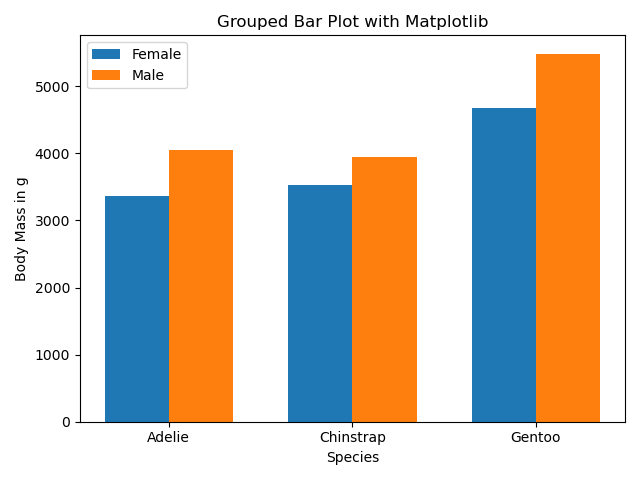In this tutorial, we will learn how to make grouped barplot using Matplotlib in Python. We will learn how to make a gropued barplot in a realize scenario, where the data is in a Pandas dataframe and we have do some data munging to get the data to make grouped barplot. Let us first load the packages needed.
import matplotlib.pyplot as plt import pandas as pd
We will use Palmer penguins dataset to make the grouped barplots using Matplotlib in Python and we load the data using Seaborn’s built-in dataset.
penguins = sns.load_dataset("penguins")
penguins.head()
species island bill_length_mm bill_depth_mm flipper_length_mm body_mass_g sex
0 Adelie Torgersen 39.1 18.7 181.0 3750.0 Male
1 Adelie Torgersen 39.5 17.4 186.0 3800.0 Female
2 Adelie Torgersen 40.3 18.0 195.0 3250.0 Female
3 Adelie Torgersen NaN NaN NaN NaN NaN
4 Adelie Torgersen 36.7 19.3 193.0 3450.0 Female
To get started let us calculate the data needed to make grouped barplot. In this example, we will make grouped barplot of penguin’s average body mass per species group by sex (male/female). Let us use Pandas’ groupby() function to the mean values of bodymass per species and sex.
df = (
penguins.groupby(['species', 'sex'])["body_mass_g"]
.mean()
.reset_index()
)
df
species sex body_mass_g
0 Adelie Female 3368.835616
1 Adelie Male 4043.493151
2 Chinstrap Female 3527.205882
3 Chinstrap Male 3938.970588
4 Gentoo Female 4679.741379
5 Gentoo Male 5484.836066
The data we have now is in long form. For making plots with Matplotlib, dataframe in wide form is very useful. Let us reshape the long form data to wide form data using Pandas’ pivot() function.
df1 = (df
.pivot(index="species", columns="sex")
.reset_index()
)
#df1.columns = df1.columns.to_flat_index()
df1.columns = ["_".join(a) for a in df1.columns.to_flat_index()]
df1
species_ body_mass_g_Female body_mass_g_Male
0 Adelie 3368.835616 4043.493151
1 Chinstrap 3527.205882 3938.970588
2 Gentoo 4679.741379 5484.836066
Now we have the data needed in the right shape. Let us go ahead and start making the grouped barplot. We will first specify the bar width and then use bar() function in Matplotlib at the correct x-axis location for each groups as shown below.
# Define the width of the bars
bar_width = 0.35
x= range(df1.shape[0])
# Plotting the grouped bars
plt.bar(x,
df1.body_mass_g_Female,
width=bar_width,
label='Female')
plt.bar([i + bar_width for i in x],
df1.body_mass_g_Male,
width=bar_width,
label='Male')
plt.savefig("Grouped_barplot_barebone_Matplotlib_Python.png")
We have the barebone grouped barplot ready now.
We can further customize the grouped barplot by adding labels, title and legend. We also customize the x-axis ticks using Matplotlib’s xticks() function.
# Define the width of the bars
bar_width = 0.35
x= range(df1.shape[0])
# Plotting the grouped bars
plt.bar(x,
df1.body_mass_g_Female,
width=bar_width,
label='Female')
plt.bar([i + bar_width for i in x],
df1.body_mass_g_Male,
width=bar_width,
label='Male')
plt.savefig("Grouped_barplot_barebone_Matplotlib_Python.png")
# Add labels, title, and legend
plt.xlabel('Species')
plt.ylabel('Body Mass in g')
plt.title('Grouped Bar Plot with Matplotlib')
plt.xticks([i + bar_width / 2 for i in x], df1.species_)
plt.legend()
plt.tight_layout()
And now we have the grouped barplot that wanted.