In this post, we will learn how to combine two plots side-by-side using four different approaches. First, we will show how we can use facet_wrap() function in ggplot2, if we are interested in similar plots (small multiples) side by side. Next three approaches are more general, i.e. combining any two plots side by side using the R packages patchwork, cowplot, and gridExtra.
Let us get started by loading all the libraries needed.
library(palmerpenguins) library(tidyverse) library(cowplot) library(gridExtra) library(patchwork) theme_set(theme_bw(16))
We will use palmer penguins data to make plots and arrange them side by side.
penguins |> head() # A tibble: 6 × 8 species island bill_length_mm bill_depth_mm flipper_length_mm body_mass_g <fct> <fct> <dbl> <dbl> <int> <int> 1 Adelie Torgersen 39.1 18.7 181 3750 2 Adelie Torgersen 39.5 17.4 186 3800 3 Adelie Torgersen 40.3 18 195 3250 4 Adelie Torgersen NA NA NA NA 5 Adelie Torgersen 36.7 19.3 193 3450 6 Adelie Torgersen 39.3 20.6 190 3650 # ℹ 2 more variables: sex <fct>, year <int>
side by side with facet_wrap() (small multiples)
When the two or more plots that we want to arrange side by side is of small multiples, we can use facet_wrap() function to arrange them side by side.
penguins |>
drop_na() |>
ggplot(aes(x=bill_length_mm, y=flipper_length_mm, color=species))+
geom_point()+
facet_wrap(~sex)
ggsave("side_by_side_smal_multiples_plot_ggplot2_facet_wrap.png")
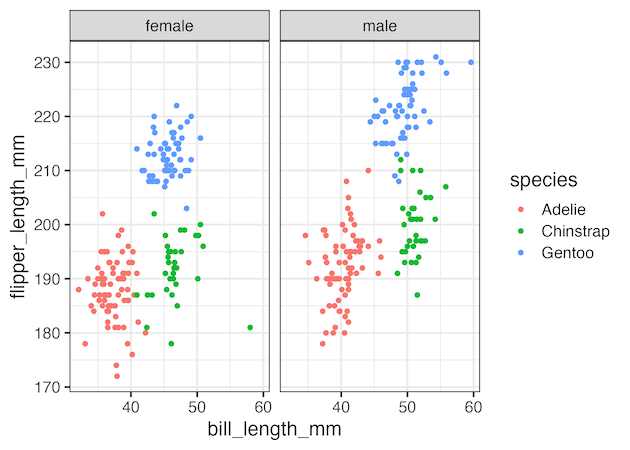
Let us consider an example, where we have two different types of plots. One is a scatter plot as given below.
p1 <- penguins |>
drop_na() |>
ggplot(aes(bill_length_mm,bill_depth_mm, color=species))+
geom_point()
print(p1)
ggsave("how_to_combine_plots_side_by_side_p1.png")

And the other is a boxplot as given below.
p2 <- penguins |>
drop_na() |>
ggplot(aes(x=species, y= body_mass_g, color=species))+
geom_boxplot(outlier.shape = NA)+
geom_jitter(width=0.2)
p2
ggsave("how_to_combine_plots_side_by_side_p2.png")
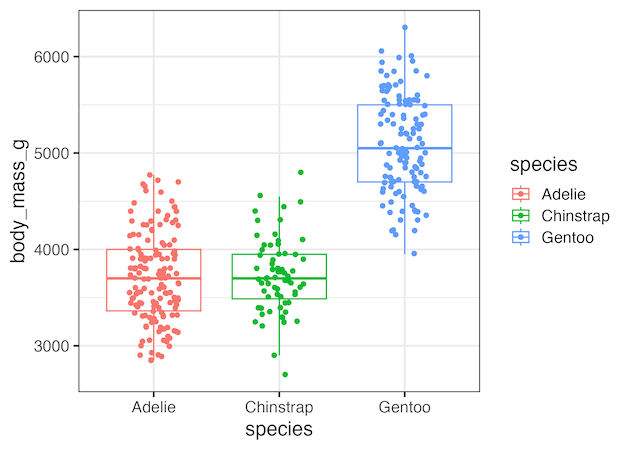
We have saved both the plots into two variables, so that it can be reused later.
Side by Side plots with patchwork
One of the ways to combine two plots side by side is to use the R package patchwork’s + function.
p1 +p2
ggsave("side_by_side_plots_ggplot2_patchwork.png")

And here is how it looks after arranging them side by side. We can make it better by collecting the legends of the plot and putting them in a common area. We can collect the legends using plot_layout() function as show below.
p1 +p2 + plot_layout(guides = 'collect')
ggsave("side_by_side_plots_common_legends_ggplot2_patchwork.png")
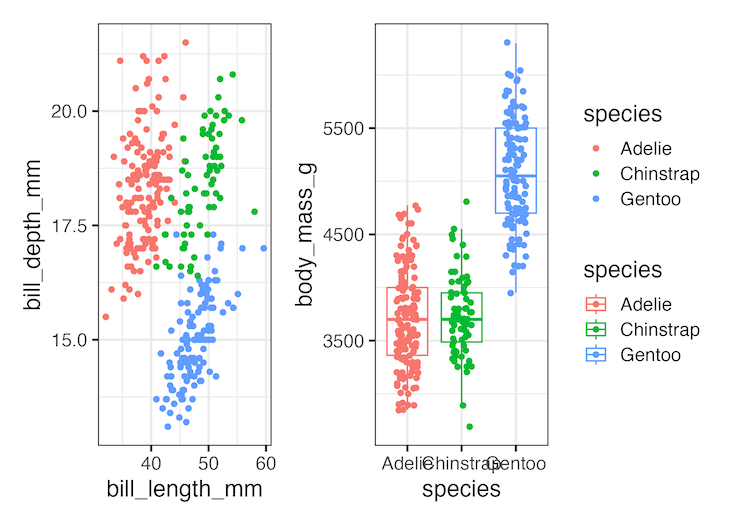
Side by Side plots with cowplot
We can use plot_grid() function in cowplot package to combine two plots side by side.
plot_grid(p1, p2)
ggsave("side_by_side_plots_ggplot2_cowplot_plot_grid.png")
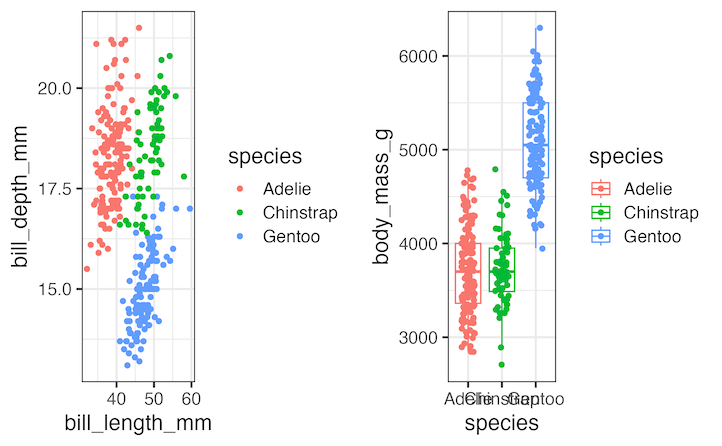
legend <- get_legend( p1 )
# Combine plot and legend using plot_grid()
plot_grid(p1+theme(legend.position="none"),
p2 +theme(legend.position="none"),
legend,
ncol=3)
ggsave("side_by_side_plots_common_legend_ggplot2_cowplot_plot_grid.png")
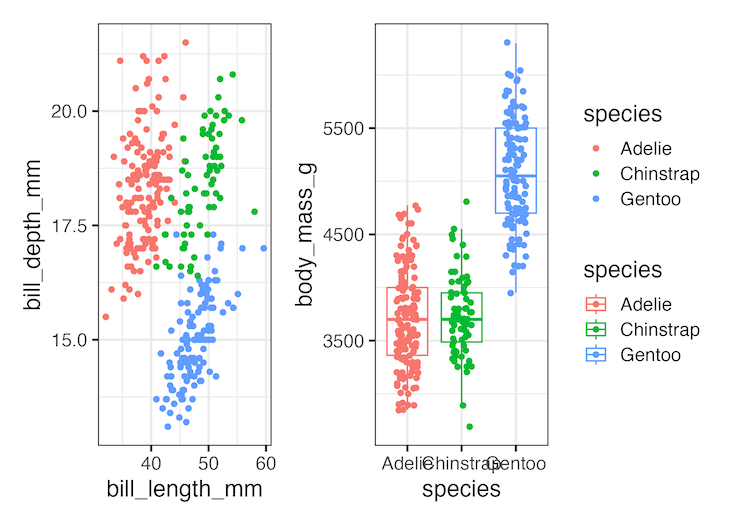
Side by Side plots with gridExtra
We can also use gridExtra package to arrange plots side by side using grid.arrange() function.
gridExtra::grid.arrange(p1, p2, ncol = 2)
ggsave("side_by_side_plots_ggplot2_gridExtra.png")
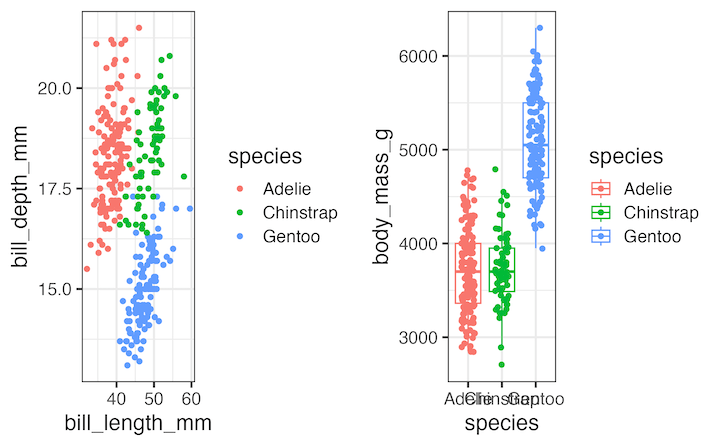
And here is how we can use the grabbed legend shown before to combine the legends in one place with grid.arrange() function in gridExtra.
gridExtra::grid.arrange( p1+theme(legend.position = "none"),
p2+theme(legend.position = "none"),
legend, ncol = 3)
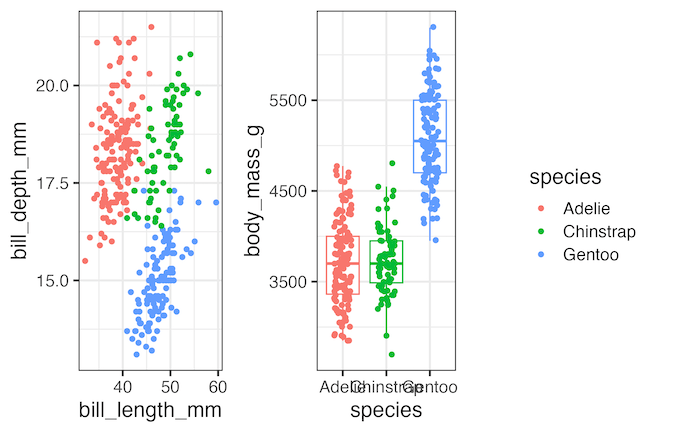
With gridExtra, to save the plot as png file, we have grab the ggplot2 object and pass it to ggsave as shown below.
gridExtra::grid.arrange( p1+theme(legend.position = "none"),
p2+theme(legend.position = "none"),
legend1, ncol = 3)
# Create a grob from the arranged plots
grob <- arrangeGrob( p1+theme(legend.position = "none"),
p2+theme(legend.position = "none"),
legend1, ncol = 3)
# Use ggsave to save the grob
ggsave("side_by_side_with_common_legend_ggplot2_gridExtra.png", grob)


