In this post, we will learn how to make annotated heatmap using data visualization package Seaborn in Python. We will use Seaborn’s heatmap() function to make a heatmap first. Next we will show how to annotate the heatmap with simple text. And finally we will show how to add annotation with percent symbol to heatmap.
Let us load the packages needed.
import seaborn as sns import pandas as pd import matplotlib.pyplot as plt import numpy as np
We will use the S&P index’s monthly returns data from year 2000 to make a heatmap. We will load the data directly from the web. And the data looks like this.
sp500_long = pd.read_csv("SP500_monthly_returns.tsv", sep="\t")
sp500_long.head()
date. returns month year
0 2000-01-31 -0.041753 January 2000
1 2000-02-29 -0.020108 February 2000
2 2000-03-31 0.096720 March 2000
3 2000-04-28 -0.030796 April 2000
4 2000-05-31 -0.021915 May 2000
Let us reshape the data to a matrix form with months on rows and year as columns using Pandas’ pivot() function. And also convert the returns to percentage by multiplying by 100.
sp500 = (
sp500_long
.pivot(index="month", columns="year", values="returns")
)
sp500 = sp500*100
Heatmap with Seaborn
Let us make a simple heatmap with the data.
f, ax = plt.subplots(figsize=(6, 9))
sns.heatmap(sp500,
fmt="",
cmap="Spectral",
linewidths=.5,
ax=ax)
plt.yticks(rotation=0)
plt.xticks(rotation=45)
plt.title("S&P 500 Monthly Returns as Heatmap",size=20)
plt.savefig('Seaborn_heatmap.png')
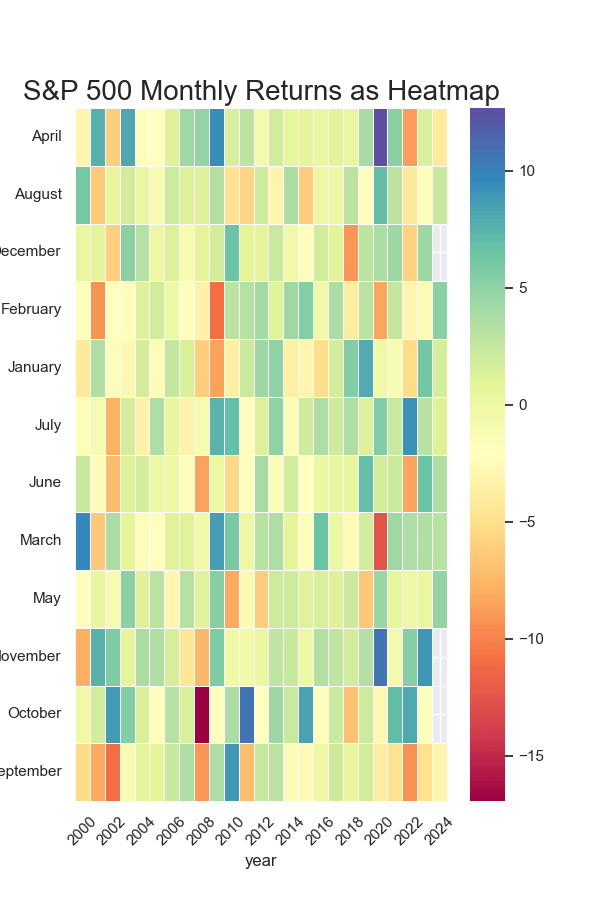
Our first attempt at heatmap with Seaborn has got the order of months on rows wrong. Let us fix the order of months using Pandas Categorical function and sorting in the right order. We also transpose the data so as to years are in the rows and months are in columns.
# Convert the index (months) to a Categorical type with the correct order
month_order = ['January', 'February', 'March', 'April', 'May', 'June',
'July', 'August', 'September', 'October', 'November', 'December']
sp500.index = pd.Categorical(sp500.index, categories=month_order, ordered=True)
sp500 = sp500.sort_index() # Sort to ensure the order is applied corr
sp500=sp500.transpose()
Heatmap with Seaborn’s heatmap() function
Let us try again to make the heatmap with Seaborn.
f, ax = plt.subplots(figsize=(6, 9))
sns.heatmap(sp500,
#annot=sp500.map(format_percentage),
fmt="",
cmap="Spectral",
linewidths=.5,
ax=ax)
plt.yticks(rotation=0)
plt.xticks(rotation=45)
plt.title("S&P 500 Monthly Returns as Heatmap",size=20)
plt.savefig('sp500_returns_heatmap.png')
Now the months are in right order as we wanted.
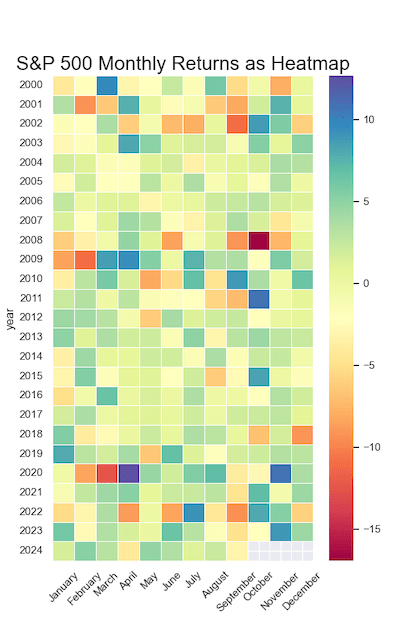
Add annotation to Heatmap with Seaborn’s heatmap() function
We can add annotation to the heatmap using annot argument. In the example below we add annotation showing the return values by formatting using a function.
# Function to round
def roundit(value):
return f'{value:.1f}'
We use annot argument with the data in the right format using map() function to format each element of our data.
f, ax = plt.subplots(figsize=(9, 12))
sns.heatmap(sp500,
annot=sp500.map(roundit),
fmt="",
cmap="Spectral",
linewidths=.5,
ax=ax,
cbar_kws={"shrink": 0.25})
plt.yticks(rotation=0)
plt.xticks(rotation=45)
plt.title("S&P 500 Monthly Returns as Heatmap",size=24)
plt.savefig('sp500_returns_as_annotated_heatmap.png')
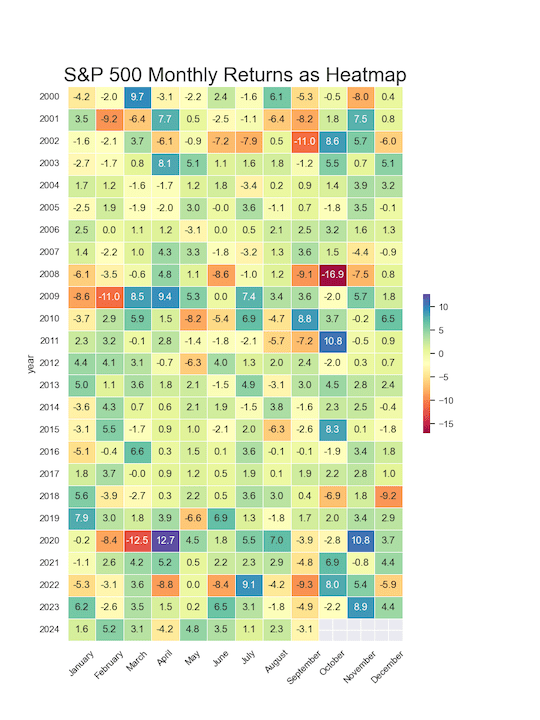
Add annotation with percent symbol to Heatmap with Seaborn’s heatmap() function
We can add percent symbol to the annotation using a similar approach shown above. We use annot argument in heatmap function. And using a function to format the value with percent symbol.
# Function to format annotation as percentage
def format_percentage(value):
return f'{value:.1f}%'
f, ax = plt.subplots(figsize=(9, 12))
sns.heatmap(sp500,
annot=sp500.map(format_percentage),
fmt="",
cmap="Spectral",
linewidths=.5,
ax=ax,
cbar_kws={"shrink": 0.25})
plt.yticks(rotation=0)
plt.xticks(rotation=45)
plt.title("S&P 500 Monthly Returns as Heatmap",size=24)
plt.savefig('sp500_returns_as_annotated_heatmap_with_percent_symbol.png')




