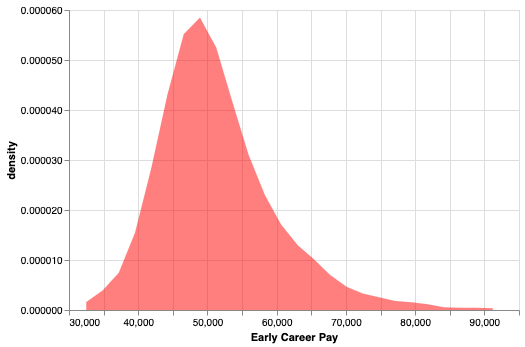Density plots are like histogram, but displays density instead of counts. In this post, we will see a simple example of making a density plot in Python using Altair.
Let us load Pandas and Altair to make density plot.
# load pandas import pandas as pd # load Altair import altair as alt alt.__version__ '4.0.0'
We will use the tuition dataset from TidyTuesday project. Within tuition dataset we will look at salary potential after graduation. We can load the dataset directly from TidyTuesday project’s github page.
data_url='https://raw.githubusercontent.com/rfordatascience/tidytuesday/master/data/2020/2020-03-10/salary_potential.csv' df = pd.read_csv(data_url) df.head()
And this is how the salary potential data looks like. It has college, state and early and mid career salary information.
df.iloc[0:5,0:5] rank name state_name early_career_pay mid_career_pay 0 1 Auburn University Alabama 54400 104500 1 2 University of Alabama in Huntsville Alabama 57500 103900 2 3 The University of Alabama Alabama 52300 97400 3 4 Tuskegee University Alabama 54500 93500 4 5 Samford University Alabama 48400 90500
In this tutorial, we will focus on univariate density plot and use early career pay to make density plot using Altair.
df=df[["early_career_pay"]]
How to Make Simple Density Plot in Altair using transform_density()?
Now we are all set to make density plot. One of the things we need to do is to transform our salary data into density. In Altair, we can do that using transform_density() function by feeding the variable of interest. And then we specify a name for transformed variable and what type of transformation we need using
“as_=[‘Early Career Pay’, ‘density’]”.
alt.Chart(df).transform_density(
'early_career_pay',
as_=['Early Career Pay', 'density'],
).mark_area().encode(
x="Early Career Pay:Q",
y='density:Q',
)
Then we can go ahead to make density plot using mark_area() function in Altair. By default, we get a nice density plot filled with blue color.
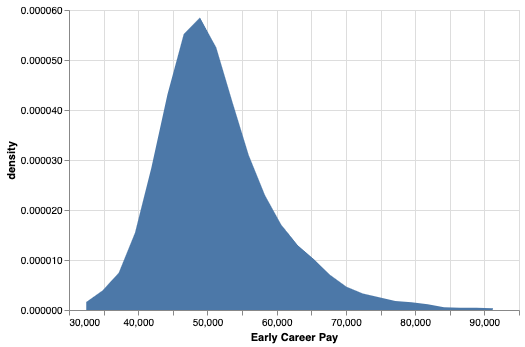
How to Change Color of Density Plot in Altair?
Let us customize the density plot by changing the color to fill with and transparency in Altair. To do that we specify color and opacity inside mark_area() function.
alt.Chart(df).transform_density(
'early_career_pay',
as_=['Early Career Pay', 'density'],
).mark_area(
color='red',opacity=0.3
).encode(
x="Early Career Pay:Q",
y='density:Q',
)
Now we get a nice density plot, this time with the color we manually specified.